It's likely that if you're reading this guide, you don't have the Adobe Creative Cloud. So we're going to use an alternative to the jewel in the crown of that suite of programs, Photoshop. And that alternative is GIMP, a free open source program that I've recommended to many people over the years, yet have never used myself (what a hypcrite, right?).
You can download GIMP for Mac, Windows, and Linux right here.
Once you've downloaded and installed the program, open it up. It may take a while to start up the first time - it's looking for fonts and other things on your system, but that's a one-time thing.
So in GIMP, from the top menu, File > New, then do this (click the triangle to drop down the Advanced Options):
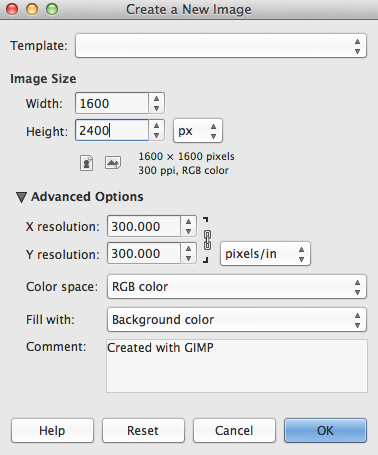
Note that I made the resolution 300 pixels per inch. The default - which is screen resolution - is 72 pixels per inch. But I went higher - 300 ppi is enough resolution for print.
Now you may be thinking, "Oh, I'll never print my cover - it'll only be used online and on e-readers" - but you should never assume that's the case. I promise, at some point, you'll wish you'd started at a higher resolution, so please set to 300 ppi for now. You can (and will) shrink your cover later, but you'll never be able to enlarge without getting a really nasty look.
For now, let's just save your cover - File > Save - browse to the folder of your choice, and give your cover a name - and keep that ".xcf" at the end - that's GIMP's file format.
And here's a big tip - never leave spaces in your file name. It can mess things up when you're posting or uploading files. Keep it all lowercase, and instead of spaces, use either underscores _ or dashes - (and never use slashes in a file name - that can really screw things up).
That's it for now. You have a high resolution cover layout set up, and believe it or not just having the right starting point is a big help.
Next up: Importing Images


No comments:
Post a Comment